ALOHA load balancer Load balancing FTP
Target network diagram
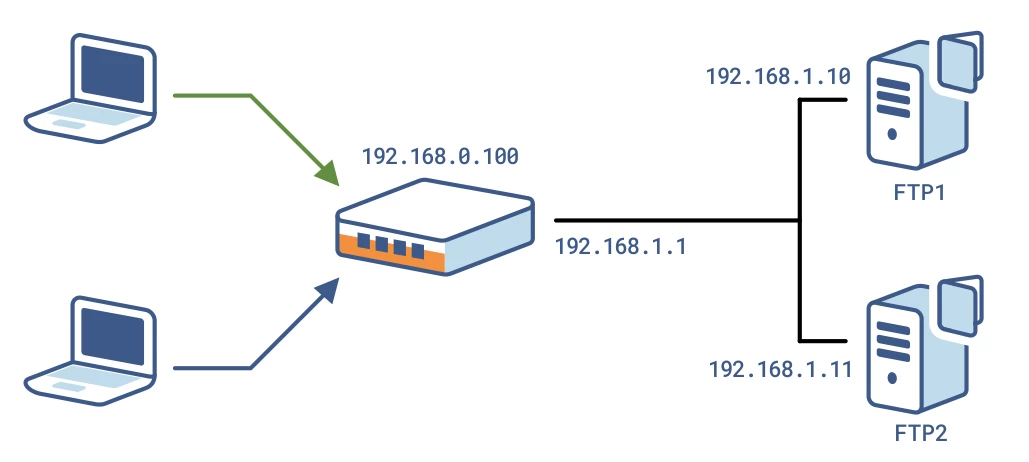
Context
The clients will use the FTP service on the IP 192.168.0.100.
The Aloha load balance traffic to the two FTP servers 192.168.1.10 and 192.168.1.11.
The Aloha is configured in NAT mode using LVS/layer 4 load balancing service.
There is currently two ways to load-balance FTP with the Aloha.
Basic configuration, easy to configure
Advanced configuration, a bit harder than basic, but ensure a better load balancing
You should use basic configuration when you want to provide a high available FTP service.
Prefer second method if you want to improve load balancing, as well as providing high availability
Common configuration
In both cases, you’ll have to enable the flow manager and the LVS service at start up.
Flow manager service
If your flowmgr service is not configured to automatic startup when the Aloha boots up, then go in the Service tab of the GUI and click on the flowmgr setup icon .
If there is a line “no autostart”, then delete it.
Click on [OK] then [Close]
Then restart the flowmgr service by clicking on the restart icon.
LVS service
If your lvs service is not configured to automatic startup when the Aloha boots up, then go in the Service tab of the GUI and click on the lvs setup icon .
If there is a line “no autostart”, then delete it.
Click on [OK] then [Close]
Then restart the lvs service by clicking on the restart icon.
Basic configuration
Flow director configuration
On the GUI, click on Flows tab, then add the configuration below:
flow f_ftp director d_ftp
match proto tcp dst 192.168.0.100 dstport 20:21
match proto tcp dst 192.168.0.100 dstport 1024:65535Click on [OK], then [Apply].
LB Layer 4 configuration
On the GUI, click on LB Layer 4 tab, then add the configuration below:
director d_ftp
mode nat
balance source
option icmpcheck interval 10
server ftp1 192.168.1.10 weight 10 check
server ftp2 192.168.1.11 weight 10 checkClick on [OK], then [Apply].
Advanced configuration
Load LVS FTP module
On the GUI, go in the service tab and click on the network service setup icon and add the line below after all the comments:
modprobe ip_vs_ftpThen restart the network service by clicking on the restart icon .
Flow director configuration
On the GUI, click on Flows tab, then add the configuration below:
flow f_ftp director d_ftp
match proto tcp dst 192.168.0.100 dstport 20:21
match proto tcp dst 192.168.0.100 dstport 1024:65535Click on [OK], then [Apply].
LB Layer 4 configuration
On the GUI, click on LB Layer 4 tab, then add the configuration below:
director d_ftp
mode nat
balance roundrobin
option icmpcheck interval 10
server ftp1 192.168.1.10 weight 10 check
server ftp2 192.168.1.11 weight 10 checkClick on [OK], then [Apply].
Load balancing FTP
This application note is intended to help you to configure the Aloha to load-balance File Transfer
Protocol (FTP)
Objective
Ensure high availability of a FTP service.
Constraints
You must have at least a couple of server with FTP server in active mode.
Complexity
2
Versions
v4.1 and later